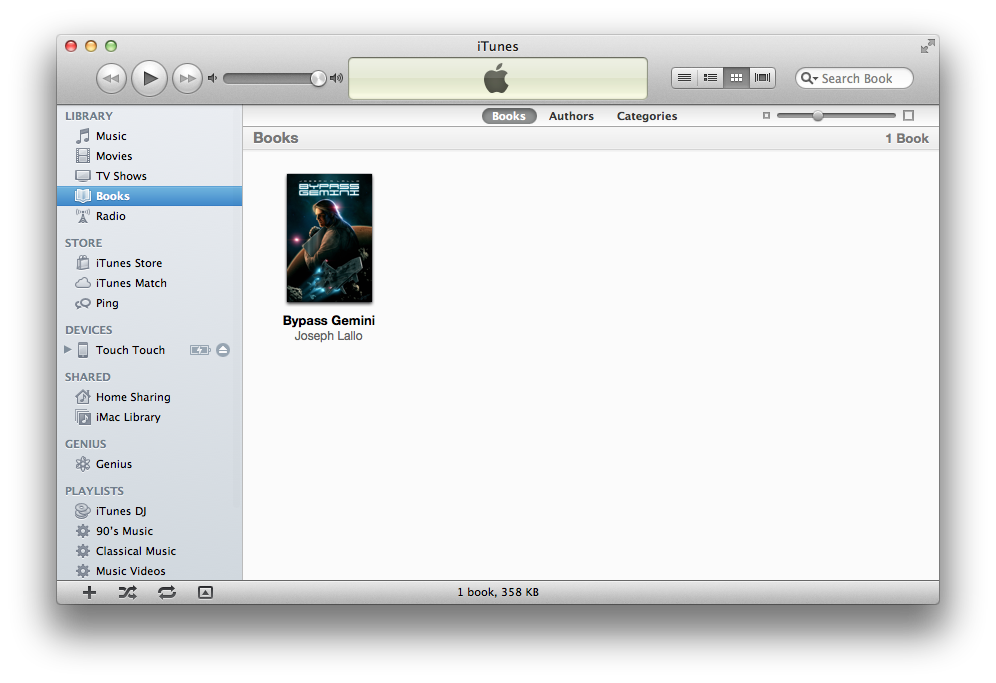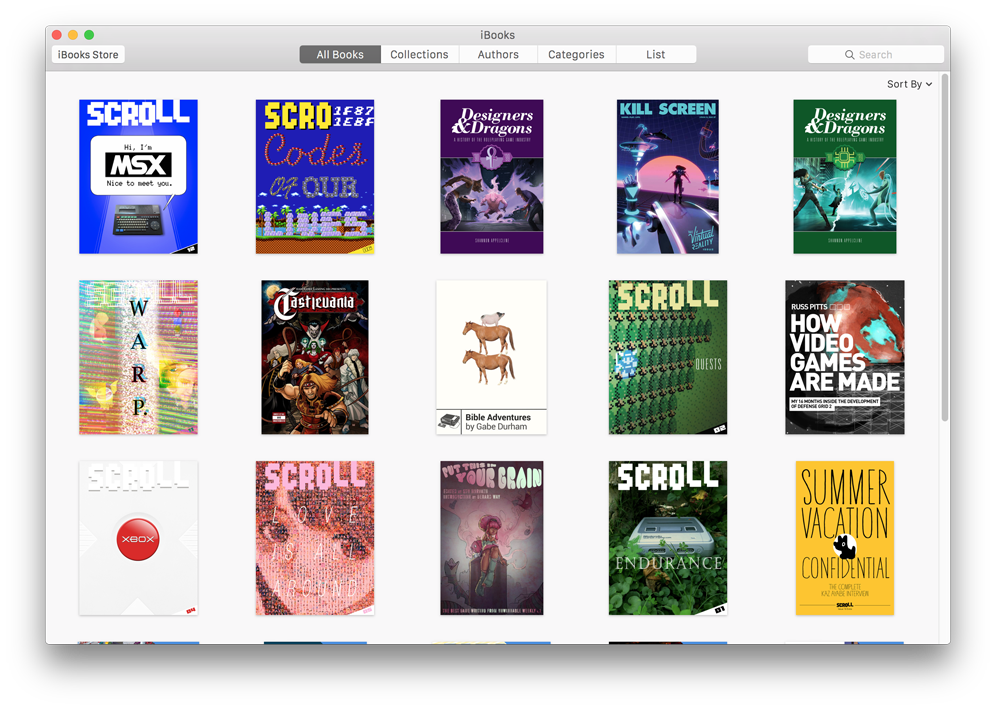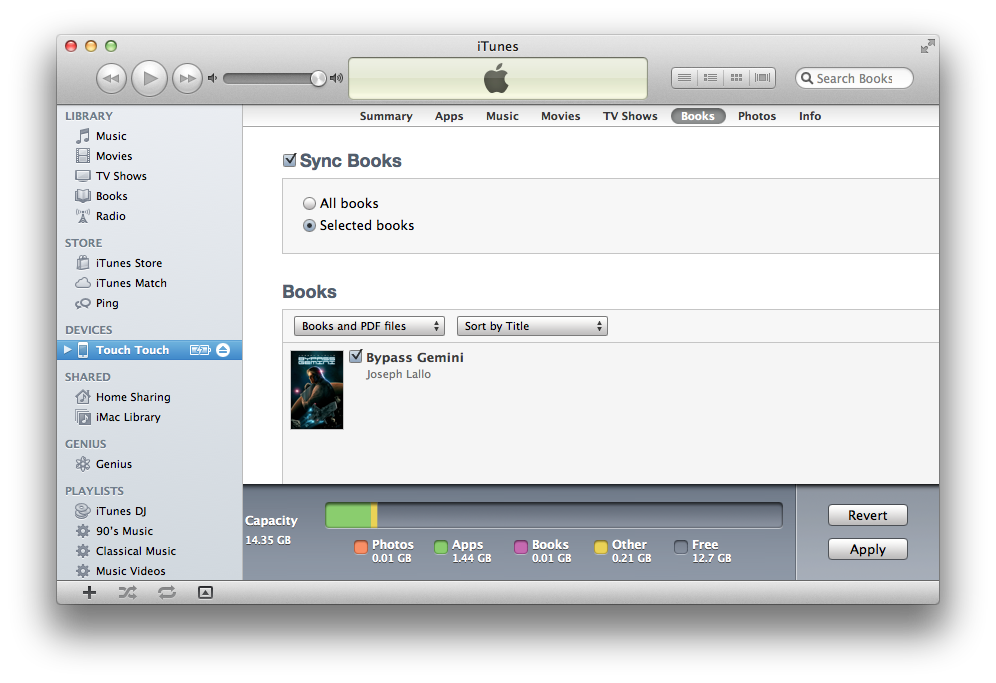Direct download allows you to save the books to your computer first, and then transfer them to your preferred reading device. Here are the step-by-step instructions based on the device you have.
Before following the steps, download the books to your computer using your unique link that we sent to your email (the one you used when you purchased the bundle). If you can't locate your download link, we can
re-send you the download link.
iPad, iPhone or iPod touch
If you're using the iBooks app to read, the easiest way to get the books onto your iPad, iPhone or iPod touch is to visit the download link directly on your device. If you use the Safari browser and click the download links for each book, it will be added to your iBooks app without having to sync to your computer first.
If you'd like to download the books to your computer and then sync them to your device, the instructions are below.
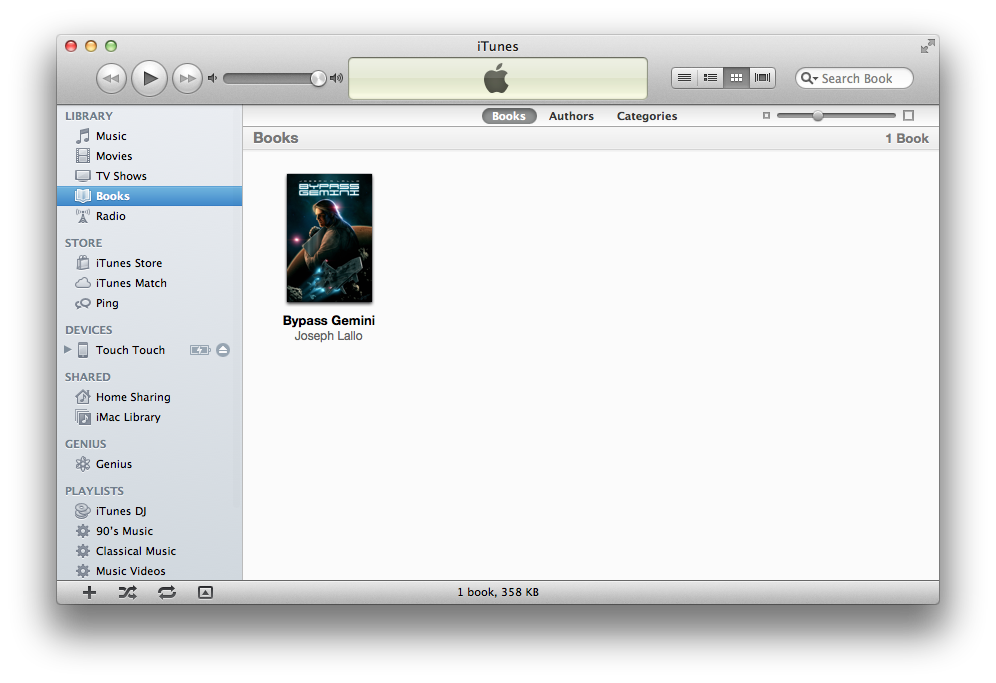
- Open iTunes. If you don't have iTunes already installed, you can download that here.
- If you have a newer version of OS X and iTunes, you'll have to use the iBooks app. In that case, open iBooks instead.
- Make sure you have the iBooks app installed on your iOS device. If you don't, click here to get it for free. You must sync the iBooks app before you do the next step. Here are more instructions on how to sync the iBooks app.
- Click the
BOOKS link under LIBRARY in iTunes. Then drag the .epub version of the book into iTunes anywhere under the LIBRARY section.
- If you have a newer version of OS X and iTunes, instead of dragging the .epub file into iTunes, you'll drag it into iBooks instead. It will look like the image below.
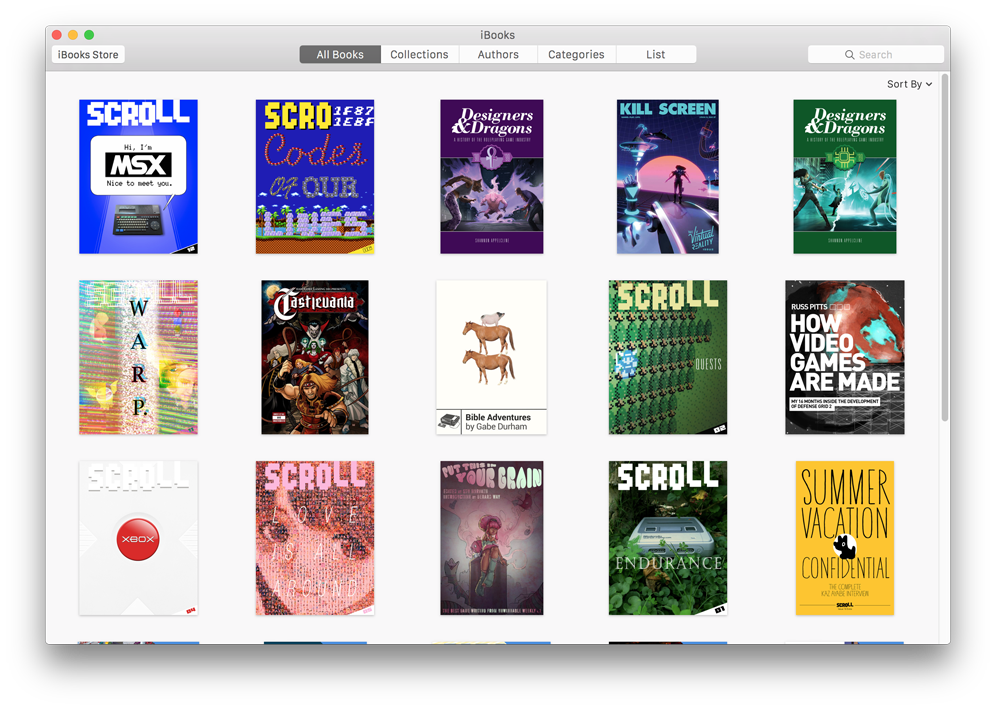
- Connect your iOS device to your computer using either USB or Wi-Fi sync (if you have it enabled), then select it in iTunes.
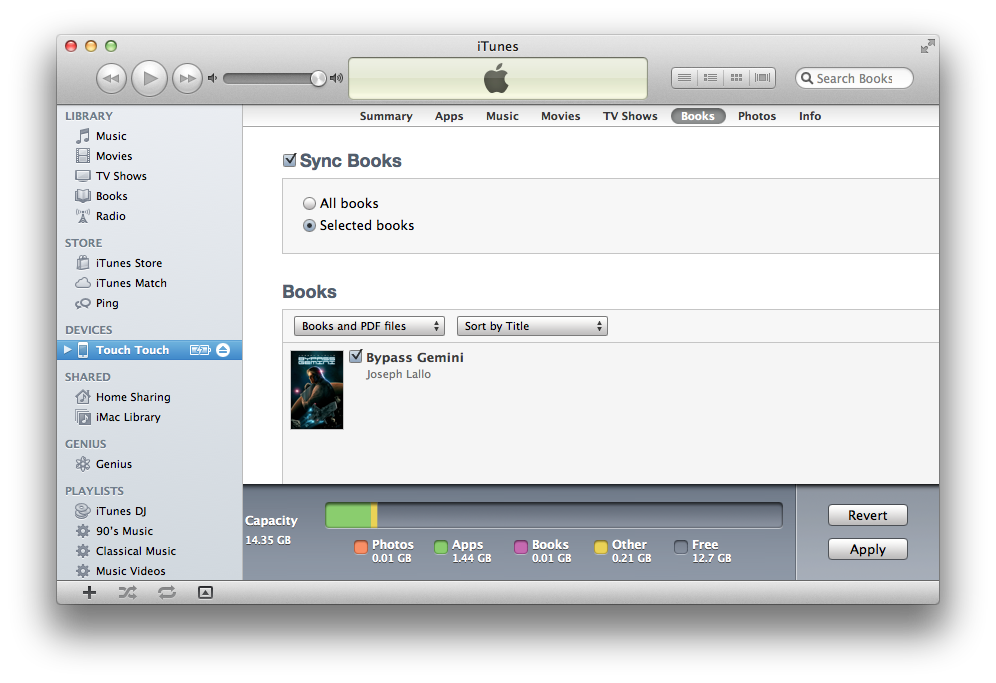
- Click the
BOOKS link, and make sure you have SYNC BOOKS checked. Now select the books you want to sync.
- Click
APPLY in the bottom right and wait for the process to finish. Once it's done, open the iBooks app and you should see your books there.
Android phone or tablet
We know there are many ebook reader apps for Android, and each one has varying levels of file-type support and different ways of getting your books onto the device. Because epub is an open standard, all the reader apps should have no problem reading the books included in the bundle. For instructions on transferring books onto your Android reader app of choice, please consult the support site for your particular app.
The most popular ereader app on Android is the Kindle app, and it's easy to transfer the books onto Kindle over the air using Wi-Fi. To use our direct Kindle sending feature, find your unique download link and choose Step 2.
Kindle
If you have a Kindle, the easiest way is to use WhisperSync, which is detailed in the section below, to get the books onto your device. If you have an older Kindle that doesn't support Wi-Fi, you may be charged for using Whispersync over 3G. However, you can also use an app called Calibre to transfer books from your computer over USB.
- Download Calibre here. It works on both Windows and Mac OS X.
- Ignore any messages they tell you about entering in your email.
- Add the books into Calibre.
- Connect your Kindle to your computer. Once it's connected, hit the
Send to Device button and Calibre will transfer the files to your device. There are detailed instructions on how to do so in the Calibre user manual.
Mac and Windows
Mac and Windows users can also read our books with the Kindle for Mac/Windows reader.
- Download and install the Kindle app.
- Download our books from our download page that we sent you when you purchased a bundle.
- Use the Send to Kindle app or website to send the books to your Kindle account.
After you've opened the book once, you don't need to go through these steps again--you can just open your Kindle app and the books will be there.
Nook and other ereaders
It's easy to sync the books to your Nook or other ereader. First, you want to download the books to your computer, extract the .zip file and locate the .epub files for each book.
If you're already familiar with syncing .epub books to your Nook or other ereader, feel free to use whatever method you've used in the past. If you haven't synced .epub books before, we recommend Calibre.
- Download and install Calibre. Calibre works on Mac and PC.
- Locate the .epub files you downloaded, and drag them into Calibre.
- Plug in your Nook or other ereader to your computer.
- Use Calibre's syncing feature to send the books from your computer to your Nook or ereader.
- Enjoy!